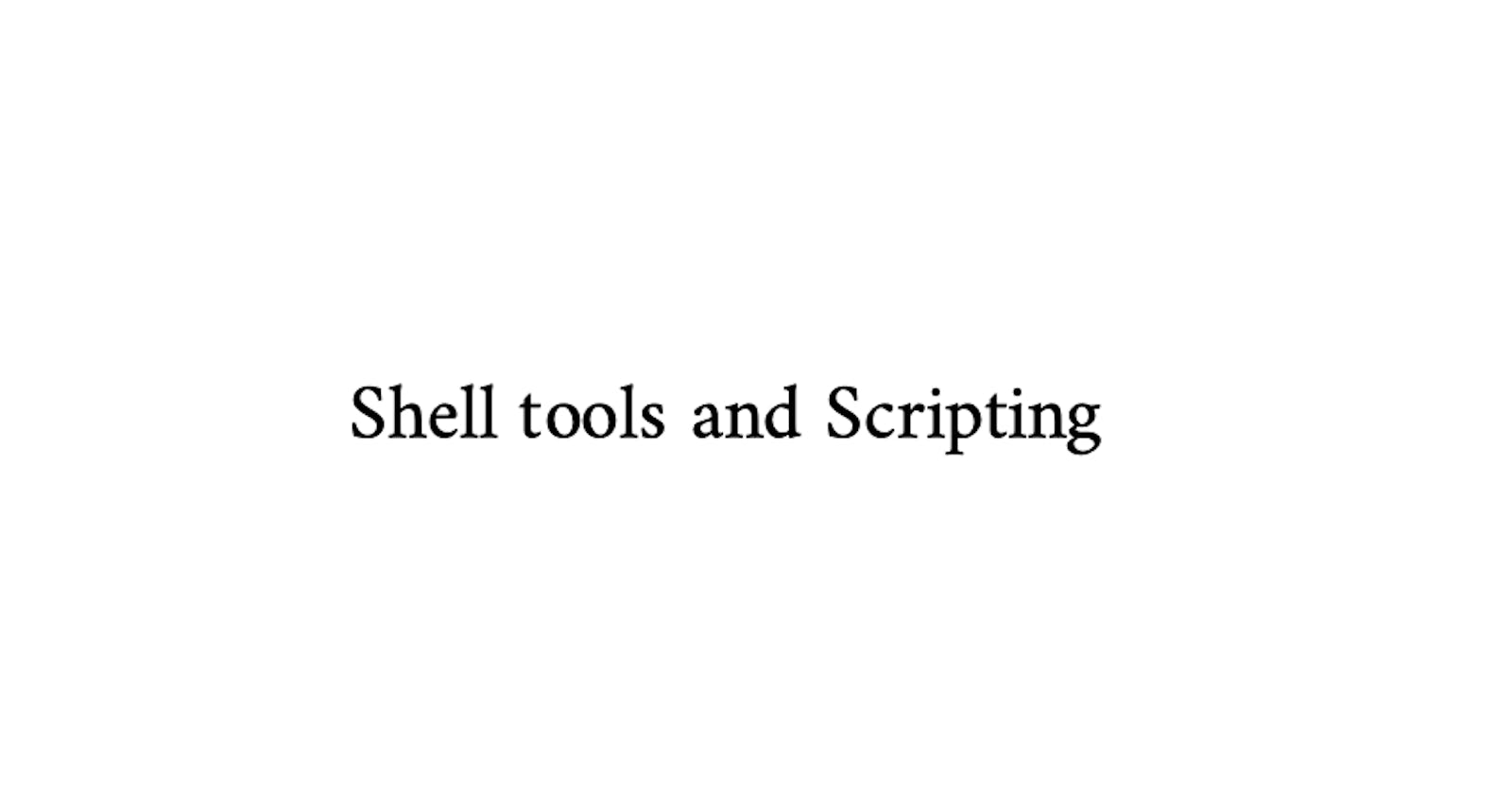Shell script VS other scripting languages
The shell script is used to perform operations such as printing (echo), program execution (./) and manipulation (touch).
On the other hand, many different scripting languages have been developed that can handle tasks that shell scripts cannot. Here you need a processor to perform certain functions.
Bash scripting
Now we will understand some commands from the ground level up - basically, we will try to run different programs wired with other programs.
Scripting time:
Let us understand how '' and "" works in the shell: sh sahilprasad@randomrandom ~ % print "$foo" bar sahilprasad@randomrandom ~ % print '$foo' $foo As we can see, single inverted commas literally takes the string, on the other hand, double inverted commas can further render that string.
Shell script parameters :
When different arguments are given to a file, parameters are assigned to these arguments.
Some shell parameters are as follows:
| Syntax | Used for: |
| $0 | Name of the script. |
| $1 to $9 | Arguments to the script. $1 is the first argument and so on. |
| $@ | All the arguments |
| $# | Number of arguments |
| $? | Return code of the previous command |
| $$ | PID of the script |
$? command:
Let's understand $? command with true and false program: sh sahilprasad@randomrandom ~ % false sahilprasad@randomrandom ~ % $? zsh: command not found: 1 sahilprasad@randomrandom ~ % true sahilprasad@randomrandom ~ % $? zsh: command not found: 0 //self-explanatory
Let's combine $? with '||' and '&&' : sh sahilprasad@randomrandom ~ % false || echo "Oops, fail" Oops, fail sahilprasad@randomrandom ~ % true || echo "Will not be printed" sahilprasad@randomrandom ~ % true && echo "Things went well" Things went well sahilprasad@randomrandom ~ % false && echo "Will not be printed" sahilprasad@randomrandom ~ % Here, when OR operator is used with false and echo, see above that false is ignored as it gave a return code of 1 for $? command. True gives 0 when $? is used and therefore OR operator does not have to go check for the other condition. Now things change a little bit when it comes to AND operator because it gives output as false or 0 even if one input is zero. Now, after knowing this we can interpret last 2 commands easily.
Command substitution: Here, the shell takes the output of the command and then uses it as a command further. It can be used with different programmes. Let's take one simple example though you can try it with many others: sh sahilprasad@randomrandom ~ % echo "Starting program at $(date)" Starting program at Fri Dec 16 18:43:33 IST 2022 sahilprasad@randomrandom ~ % easter egg: try running the manual page for the test.
Populate a directory using {} : ```sh sahilprasad@randomrandom dir1 % mkdir f1 f2 sahilprasad@randomrandom dir1 % touch f1/file{1..10}.txt sahilprasad@randomrandom dir1 % touch f2/file{1..11}.txt sahilprasad@randomrandom dir1 % ls f* file{1...10}.txt
f1: file1.txt file2.txt file4.txt file6.txt file8.txt file10.txt file3.txt file5.txt file7.txt file9.txt
f2: file1.txt file2.txt file5.txt file8.txt file10.txt file3.txt file6.txt file9.txt file11.txt file4.txt file7.txt sahilprasad@randomrandom dir1 % Let's understand it line by line, here what we did is make 2 folders f1 and f2 usedtouchcommand to go in that particular folder and make multiple files at once.*``` matches one or any amount of characters.
Different shell tools:
Finding and locating files:
sahilprasad@randomrandom ~ % find . -name src -type d
./Desktop/Visual Studio Code.app/Contents/Resources/app/extensions/ms-vscode.js-debug/src
The syntax here used, is simple we can understand it as the name of the file being 'src' and for d it is a directory. There are many other ways to find files in the system, the manual page has it all.
locate command:
For locate command, the shell goes through an updated database i.e done via cron. Let's check a simple command here. sh sahilprasad@randomrandom ~ % locate mysql /Applications/LibreOffice.app/Contents/Frameworks/libmysql_jdbclo.dylib
P.S- There would be many files; I've just shortened it. I'll cover grep in a further blog.
History command: You can always use up and down arrows to navigate through your previously used command but to list every one of the commands as an output, we can use History command.
sahilprasad@Sahils-MacBook-Air ~ % history
11 java - version
19 cd desktop
There are commands to curate your History output. We can used control+r(mac) to enable backward search through the history.
Understanding all these command would help you get around shell.